How to Backup & Restore GBWhatsApp: A Complete Guide 2025
GBWhatsApp has gained a lot of attention due to its enhanced features compared to the original WhatsApp app. It offers better privacy options, customization, and the ability to send larger files. But if you’re like many users, you might find yourself wondering how to back up your chats and restore them on a new device. Whether you’re switching phones or just want to secure your data, this guide will show you exactly how to handle GBWhatsApp backups and restores.
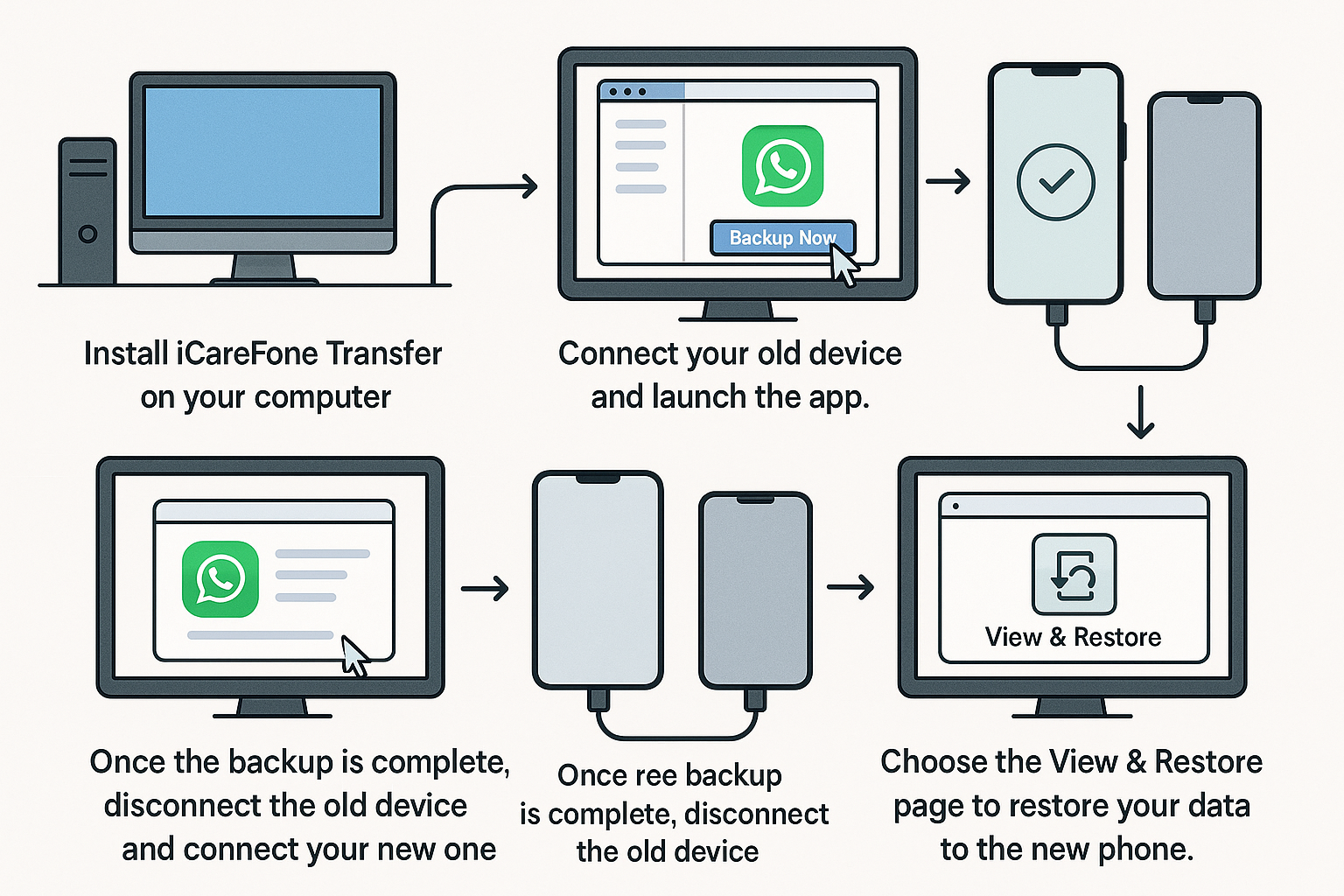
Part 1: How to Backup and Restore GBWhatsApp
Before we dive into the details, let’s first walk through how you can back up and restore your GBWhatsApp data.
1. How to Backup and Restore GBWhatsApp on the Same Phone
For users who simply want to restore their GBWhatsApp data on the same device, here’s what you need to do:
Backing Up GBWhatsApp:
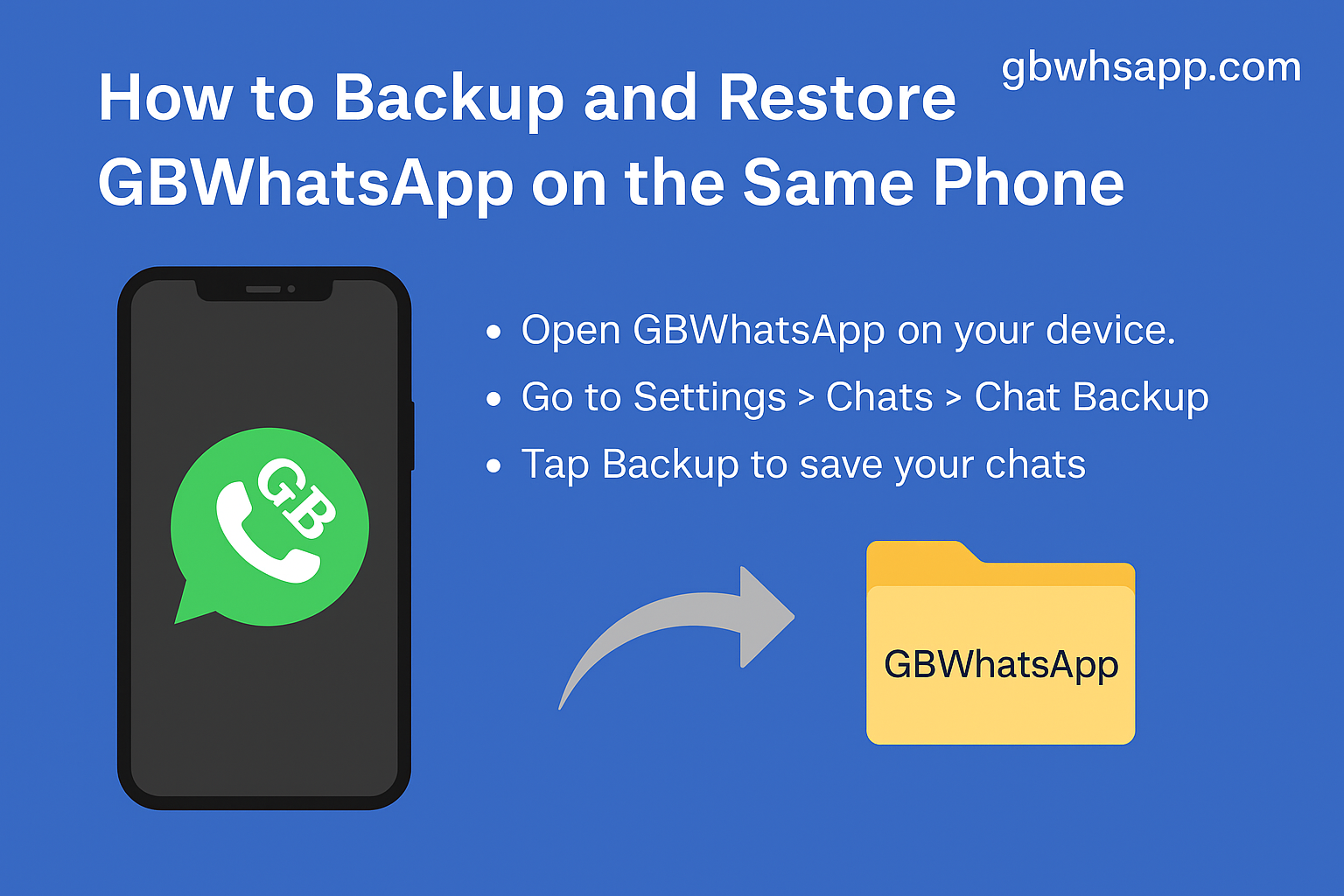
- Open GBWhatsApp on your device.
- Go to Settings > Chats > Chat Backup.
- Tap Backup to save your chats.
- Use your file manager to copy the GBWhatsApp folder from your device’s internal storage and keep it in a safe location.
Restoring GBWhatsApp Backup:
- If you’re setting up a new device, install GBWhatsApp but don’t open it just yet.
- Copy the GBWhatsApp folder back to your device’s internal storage.
- Open GBWhatsApp and log in to your account.
- When prompted, tap Restore, and your chats will be restored.
2. How to Backup and Restore GBWhatsApp on Different Phones
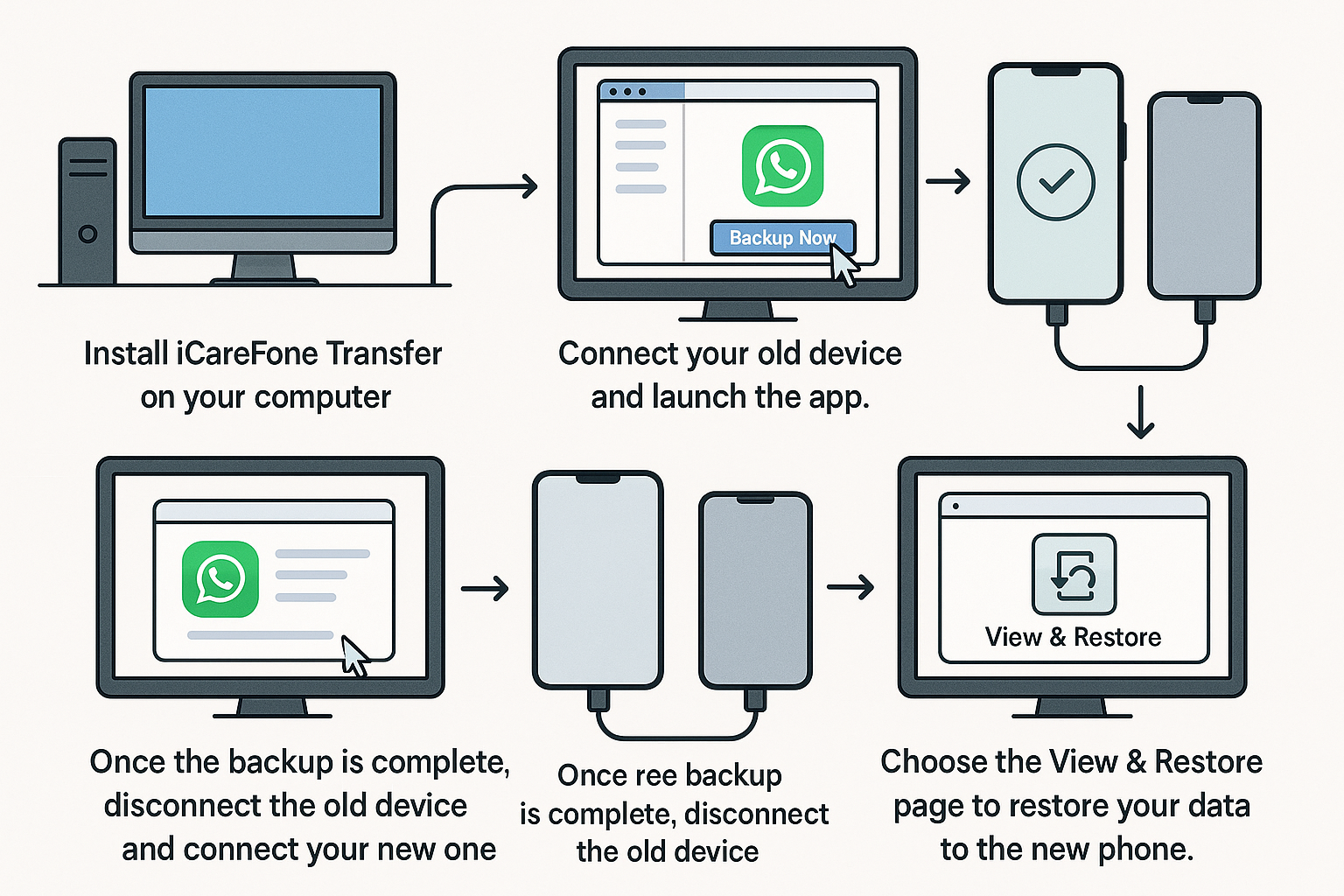
If you need to move your data to a new phone, it can be a little tricky since GBWhatsApp doesn’t have the same official backup system as WhatsApp. But don’t worry — tools like iCareFone Transfer can help. This tool has a 99.9% success rate for transferring data across Android and iPhone devices.
Steps:
- Install iCareFone Transfer on your computer.
- Connect your old device and launch the app.
- Select the GBWhatsApp icon and click Backup Now.
- Once the backup is complete, disconnect the old device and connect your new one.
- Choose the View & Restore page to restore your data to the new phone.
Part 2: How to Backup GBWhatsApp to Google Drive
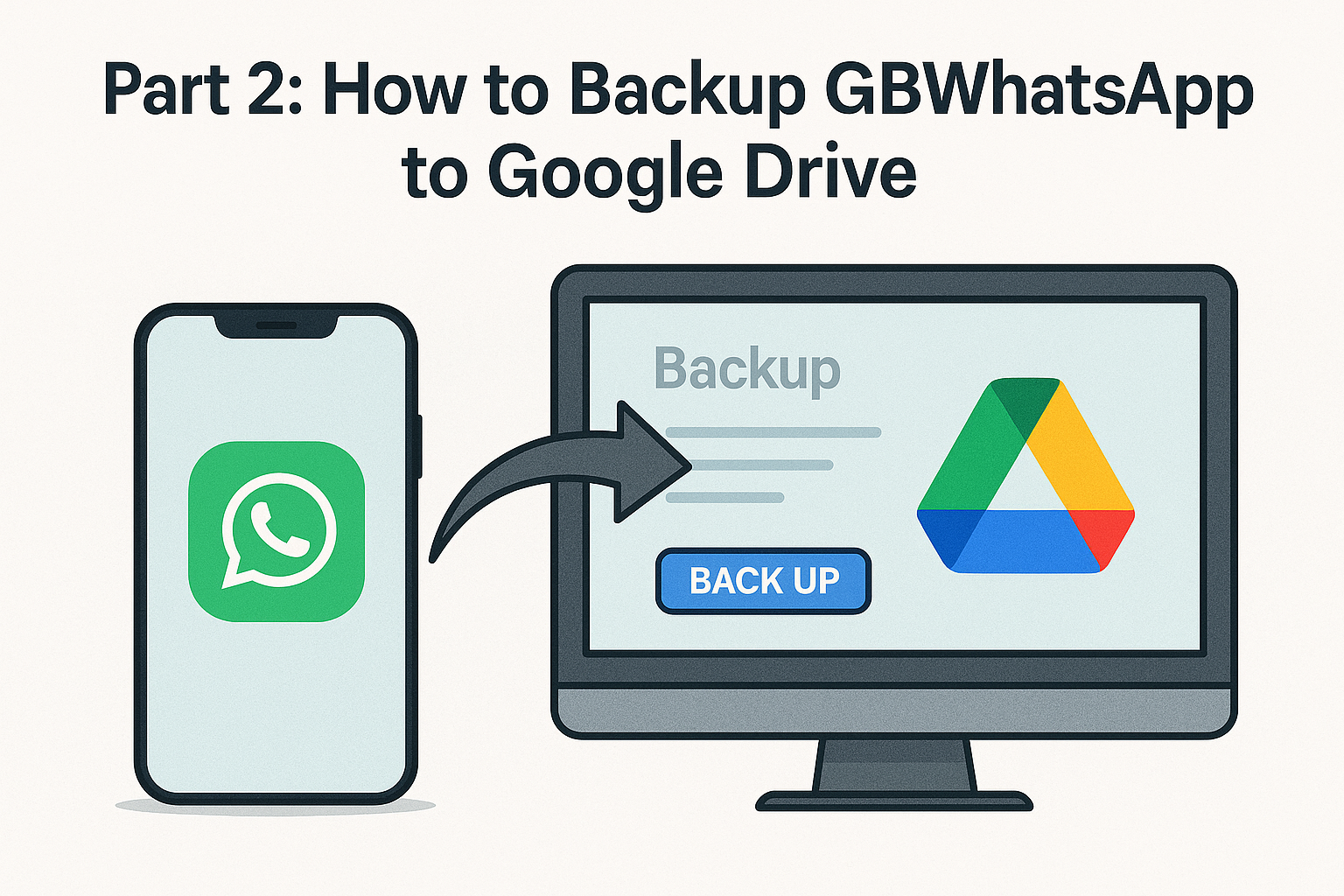
You might be wondering if you can back up GBWhatsApp directly to Google Drive. Unfortunately, GBWhatsApp doesn’t support Google Drive backups because it lacks official access to the service. However, there is a workaround: you can transfer your GBWhatsApp data to the official WhatsApp app, back it up to Google Drive, and then restore it.
Here’s how:
- Move your GBWhatsApp data to the official WhatsApp app.
- Open WhatsApp, go to Settings > Chats > Chat Backup, and perform a backup to Google Drive.
Though this method works, it’s not always the most reliable, and it can be a bit of a hassle. We recommend using iCareFone Transfer instead for a smoother experience when switching devices.
Part 3: FAQs About GBWhatsApp Backup & Restore
- What’s the difference between WhatsApp and GBWhatsApp?
- WhatsApp is the official app, developed by Meta and available on the Google Play Store. It’s safe to use, and it gets regular updates. GBWhatsApp, on the other hand, is an unofficial modified version with added features like enhanced privacy controls and the ability to send larger files. However, since it’s not verified by Google, it carries some security risks.
- Can I download GBWhatsApp?
- Yes, you can download GBWhatsApp from third-party websites, but be careful and make sure you’re using a trusted source.
- Is GBWhatsApp safe to use?
- While many versions include an “anti-ban” feature, GBWhatsApp isn’t officially endorsed by WhatsApp, so it’s not 100% secure. Always make sure you’re downloading it from a reliable source to avoid security issues.
Bonus Tip: How to Transfer GBWhatsApp Data to WhatsApp
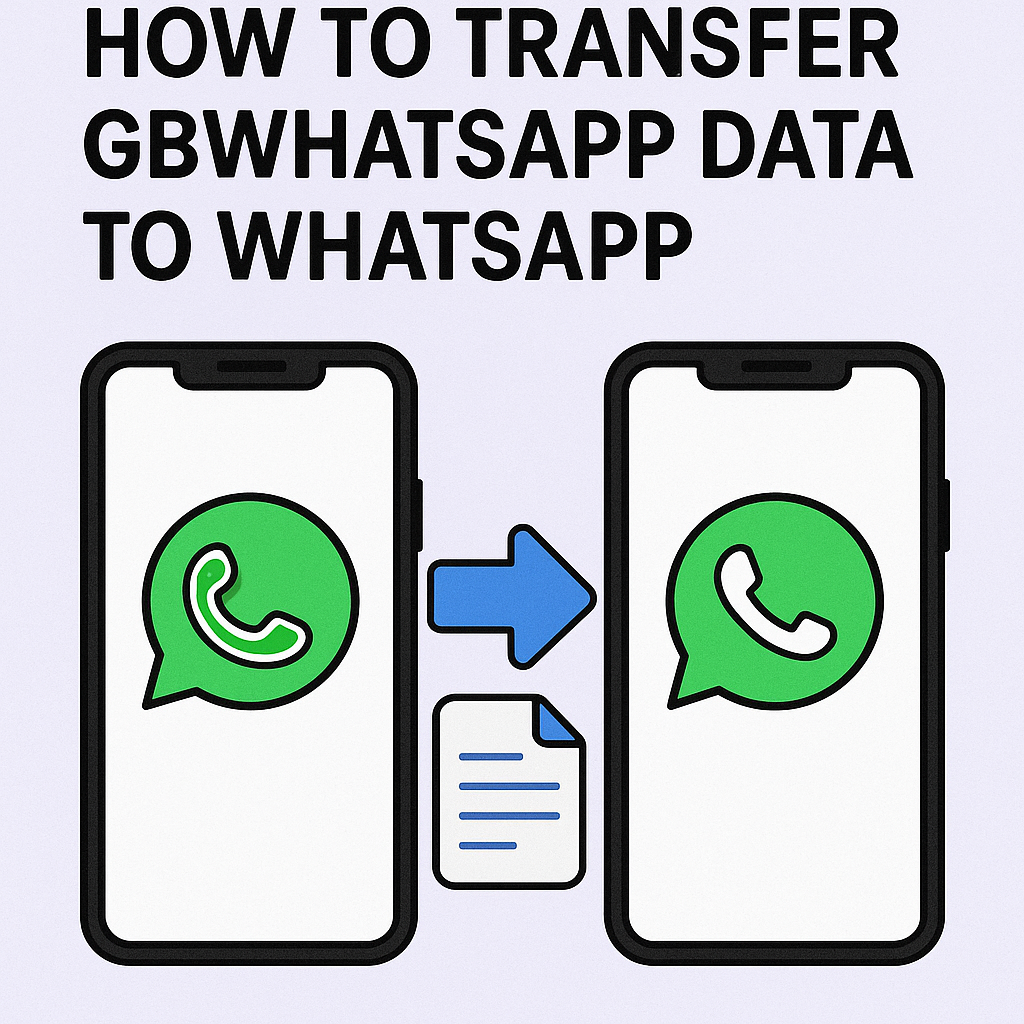
Transferring data between GBWhatsApp and the official WhatsApp app can be tricky, but iCareFone Transfer makes the process simple. This tool ensures your data is transferred smoothly between Android and iOS devices while maintaining privacy.
Steps:
- Download iCareFone Transfer and install it on your computer.
- Connect both your Android and iOS devices.
- Follow the on-screen instructions to back up your GBWhatsApp data.
- Once the backup is complete, you can transfer it to the official WhatsApp on your new device.
Conclusion
Backing up your chat data is crucial, whether you’re switching devices or just want to keep your data secure. While GBWhatsApp offers some backup features, the process can be more complicated than with the official WhatsApp app. Tools like iCareFone Transfer provide an easier and more reliable way to transfer and restore your data across devices. Make sure to back up your chats regularly, and you’ll never have to worry about losing your precious conversations.
